5 min Momo Forex Trader

5 min Momo Trader
• Moving average set to period = 20.
• MACD true by Swingman – goes in your indicators folder.
• FFCal doesn’t go on the chart but must go in your indicators
folder.
• Use
the 5 minute momo
template from the templates zip to do the setting up for you.
Here is the system:
Rules for a Long Trade
1) Look for currency pair to be trading below
the 20-period EMA and MACD to be
negative
2) Wait for price to cross above the 20-period
EMA, make sure
that MACD is either
in the process of crossing from negative to positive or have crossed into positive territory no longer than 5 bars ago
3) Go long 10 pips above the 20-period EMA
4) For aggressive trade, place stop at swing low on 5 minute chart. For
conservative trade,
place stop 20 pips below 20-period EMA
5) Sell half of position
at entry plus amount risked, move stop on second half to breakeven
6) Trail
stop by higher of breakeven or 20-period EMA
minus 15 pips
Rules for a Short Trade
1) Look for currency pair to be trading above
the 20-period EMA and MACD to be positive
2) Wait for price to cross below the 20-period EMA, make sure
that MACD is either
in the process of crossing from positive to negative or have crossed into negative territory no longer than 5 bars ago
3) Go short 10 pips below the 20-period EMA
4) For aggressive trade, place stop at swing high on 5 minute chart. For
conservative trade, place stop 20 pips above 20-period EMA
5) Buy back half of position at entry minus amount risked, move stop on second
half to breakeven
6) Trail
stop by lower of breakeven or 20-period
EMA plus 15 pips

Share your opinion, can help everyone to understand the forex
strategy.
- Platform: Metatrader4
- Currency pairs: Any pairs, indices and metals
- Trading Time: Around the clock
- Recommended broker: icmarkets, XM
- How to install MT4 indicator?
- 1. On the desktop, double-click to open the MT4 trading platform software you installed.
- 2. Click on “File” – “Open Data Folder” in the upper left corner, double-click the MQL4 folder, and double-click the Indicators folder
- 3. Copy the metrics you need to install to the Indicators folder
- 4. Open MT4, find “Navigator” in the display menu, then click “Technical Indicators” of “Navigator” and right click to refresh, you will see the indicator just copied.
- 5. In the “Technical Indicators” of “Navigator”, find the indicator file just installed, double click or click manually to the chart window

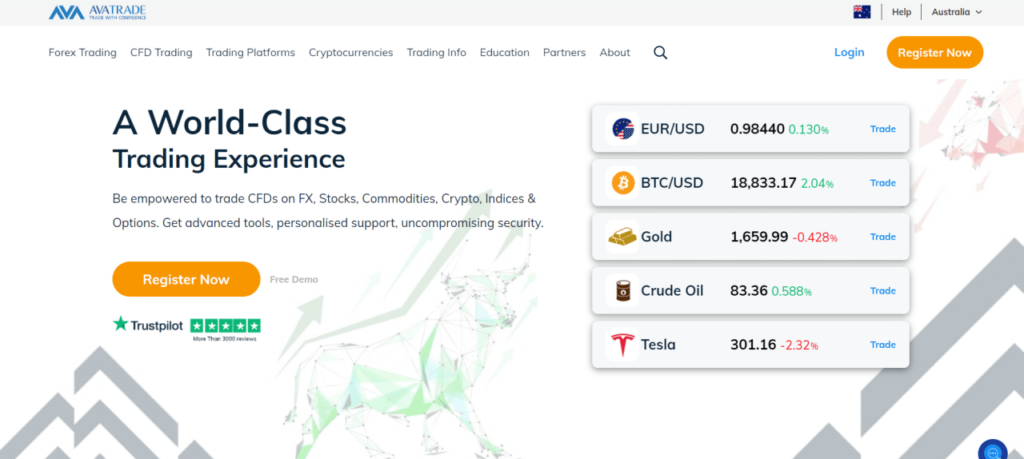

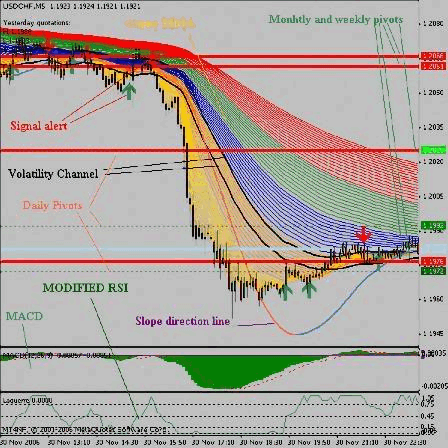
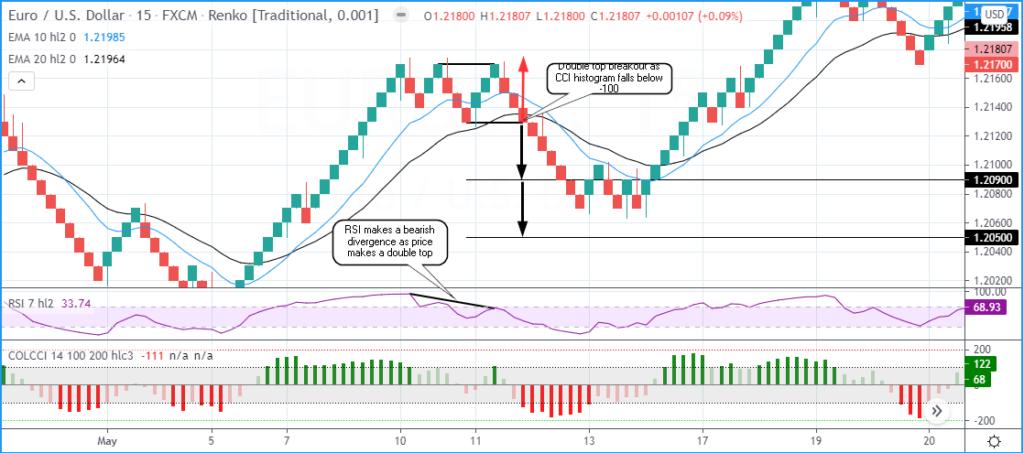

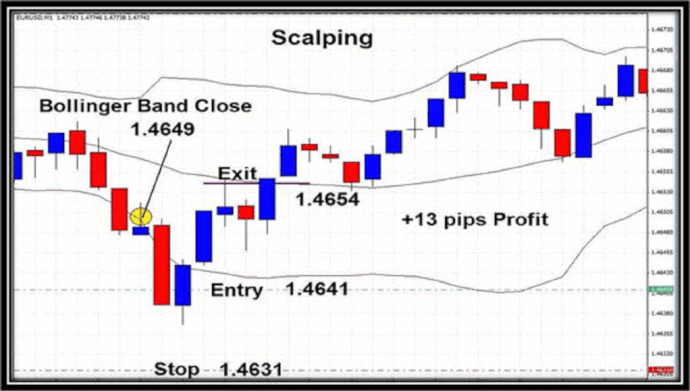
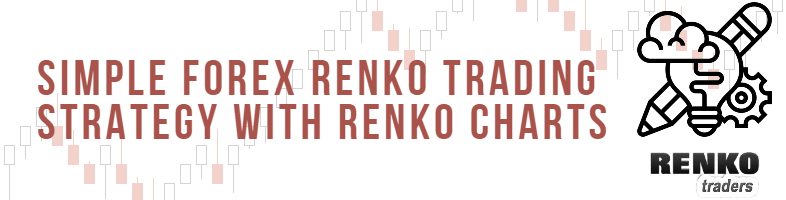

Responses