binary options trading strategy

binary options trading strategy
The Power of trend-momentum is a Binary Options Strategy that i have created for Binary Optios but is a system for Scalping, Day Trading and Swing trading.
Time Frame 15 min or higher;
Expires Time 4-6 candles (for binary options).
Financial Markets: Forex Currency pairs, ( majors, Minor and Exotic), Indicies, Stocks, Commodities.
Metatrader Indicators:
Heiken Ashi ;
NonLagMA (18 period, filter 0.5);
NonLagMA (8 period, );
Fib Pivot Indicator;
Curve Indicator;
Zero Lag MACD ( 9,21, 4, 3);
Stochastic oscillator (14, 2, 3);
TMA Slope,
Zig Zag,
Zig Zag Pointer alert.
Rules for The Power of Trend-Momentum
Buy Call (Long Entry)
- NonLagMa (8) crosses upward NonLagMa (18);
- NonLagMA gray line, NonLagMa green line;
- Stochastic Crosses upward;
- ZeroLagMACD Crosses upward;
- TMA Slope green bar.
Buy Put (Sell Entry)
- NonLagMa (8) crosses upward NonLagMa (18);
- NonLagMA gray line, NonLagMa green line;
- Stochastic Crosses upward;
- ZeroLagMACD Crosses upward;
- TMA Slope green bar.
Exit Position
When NonLagMA changes colour,
Make profit at the Fibo Pivot Leves or on the lines of the curve.
Initial Stop loss at the previous swing.
In the pictures The Power of Trend-Momentum


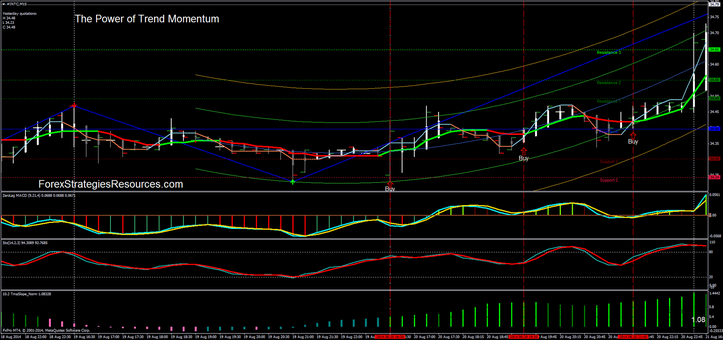
Share your opinion, can help everyone to understand the forex strategy

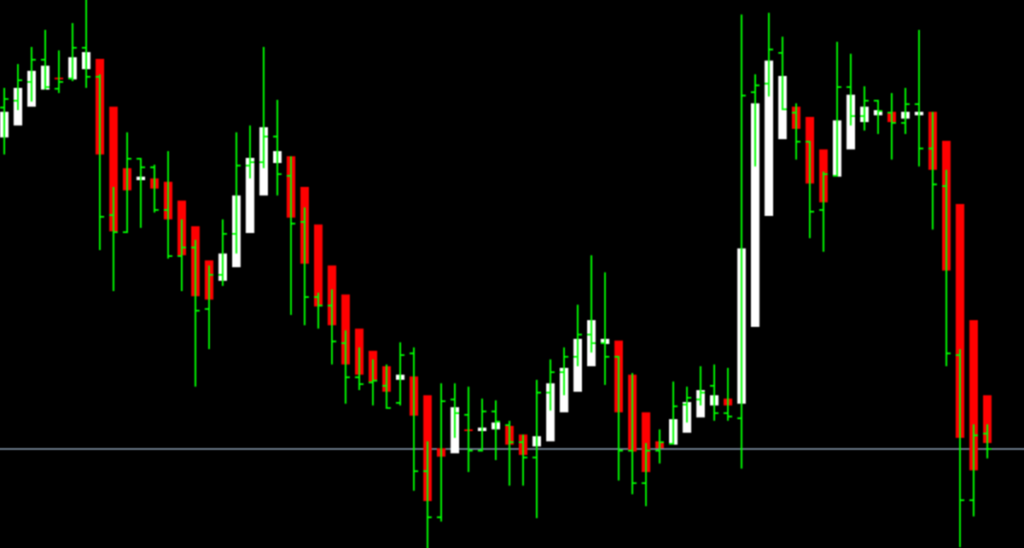
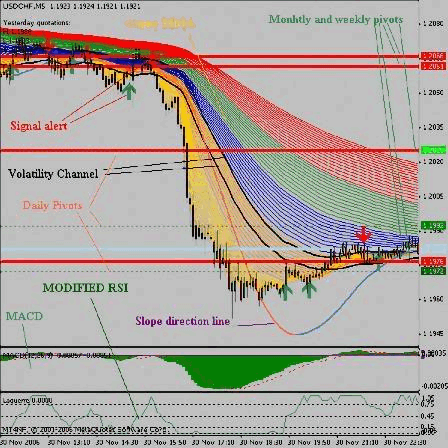
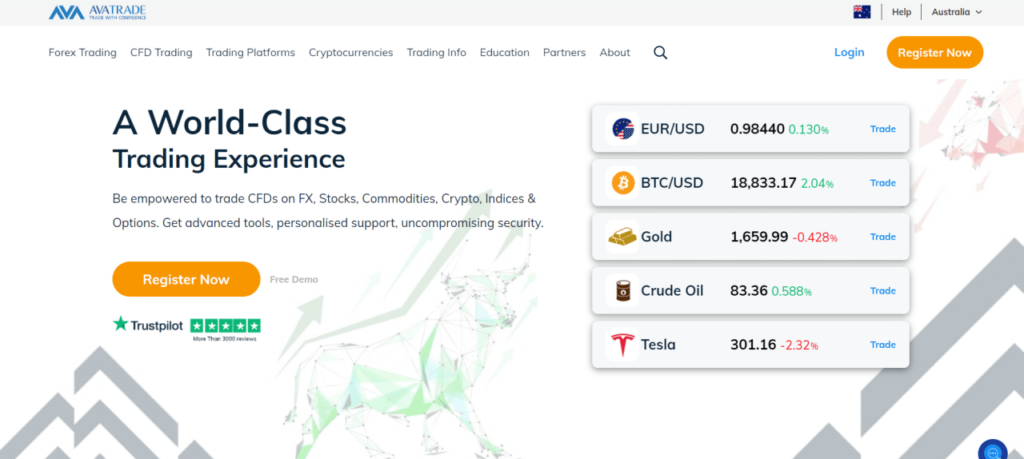

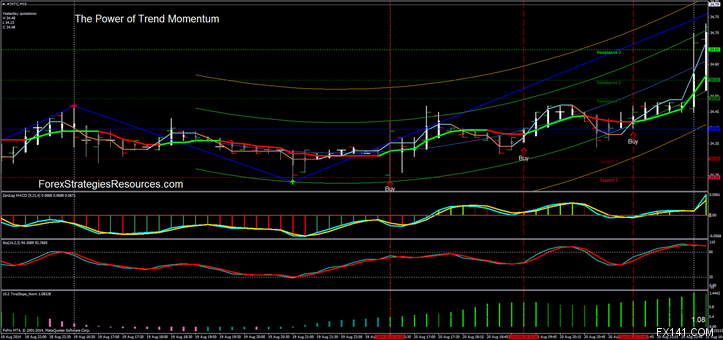

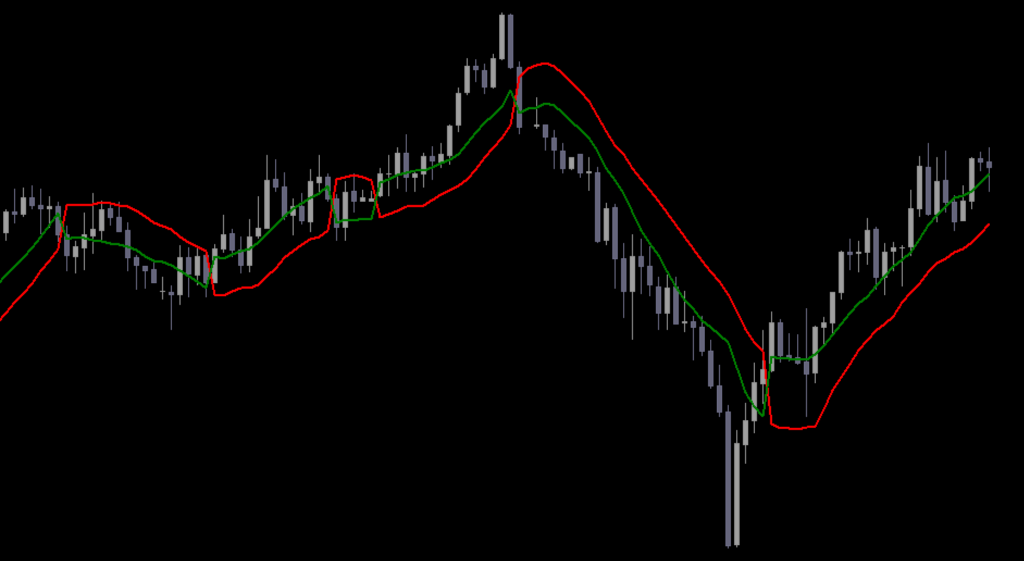

Responses