FX Prime Trading System

FX Prime Trading System
This is a momentum forex system based on the
indicators.
Time Frame 1min
Currency Pairs: majors
Long Trade
CCI 170 Over the 0 Line showing uptrend MUST BE THE FIRST TO CROSS
CCI 34 Over 0 line as well
showing uptrend MUST BE SECOND TO CROSS IN SAME DIRECTION
RSI over 55 <——
VERY IMPORTANT dont enter if its in between the 45-55 zone (45-55) IS DANGER DO NOT ENTER ZONE once it crosses in the same direction take the trade.
Short
Trade
CCI 170 under 0 line showing down trend MUST CROSS FIRST
CCI 34 under 0 line showing down trend MUST CROSS SECOND
RSI under 45 same as above dont trade when in the 45-55 zone.
Example Trades
TRADE A (Short)
On trade A we see both the cci’s are under 0 we also see that
the Heiken Ashichanges
color and we see that that line now becomes resistance also RSI is under the 45 we take the trade and exit when Heiken
Ashi turns blue
or CCI 34 is
showing weakness and crosses back under the 0 line.
Trade B (Long)
Again another wonderful trade as we see its hitting
the resistance line and is ready to go up. You see both CCIs are over 0 and rsi is over 55. We exit when ccigoes back under 0.
*** On the above chart there is one more signal that
could of been traded after reading the rules try fo find it!!!*** would of given you another 15-20 pips! **
In the pictures FX Prime trading
system in action.

Share your opinion, can help everyone to understand the forex
strategy.
- Platform: Metatrader4
- Currency pairs: Any pairs, indices and metals
- Trading Time: Around the clock
- Recommended broker: icmarkets, XM
- How to install MT4 indicator?
- 1. On the desktop, double-click to open the MT4 trading platform software you installed.
- 2. Click on “File” – “Open Data Folder” in the upper left corner, double-click the MQL4 folder, and double-click the Indicators folder
- 3. Copy the metrics you need to install to the Indicators folder
- 4. Open MT4, find “Navigator” in the display menu, then click “Technical Indicators” of “Navigator” and right click to refresh, you will see the indicator just copied.
- 5. In the “Technical Indicators” of “Navigator”, find the indicator file just installed, double click or click manually to the chart window

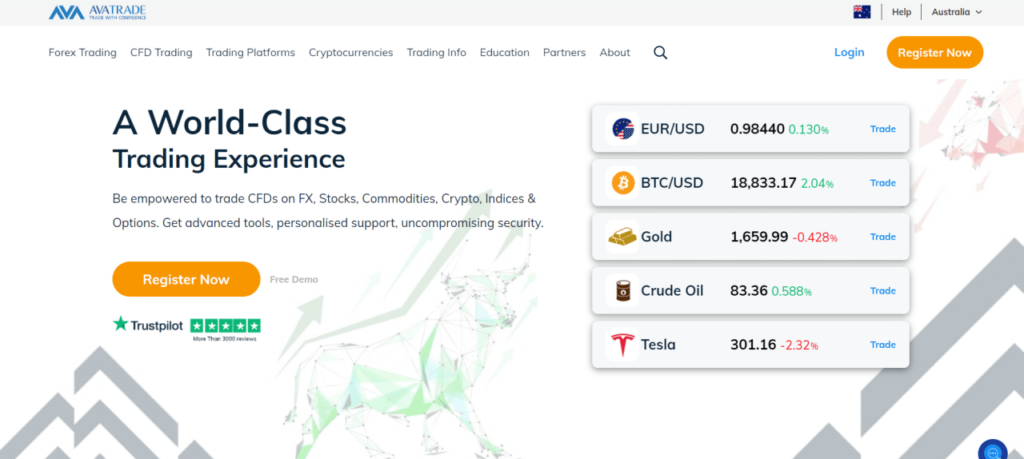

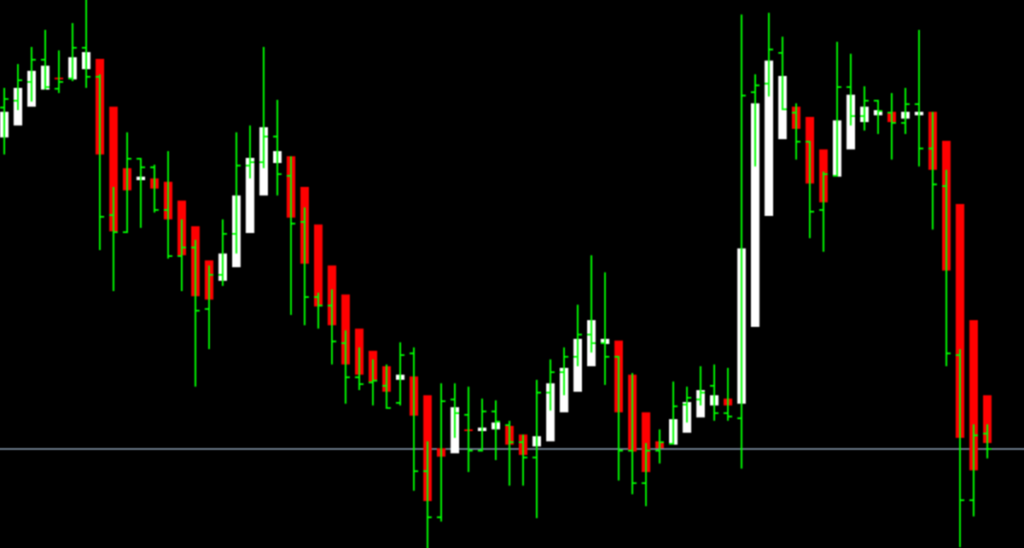
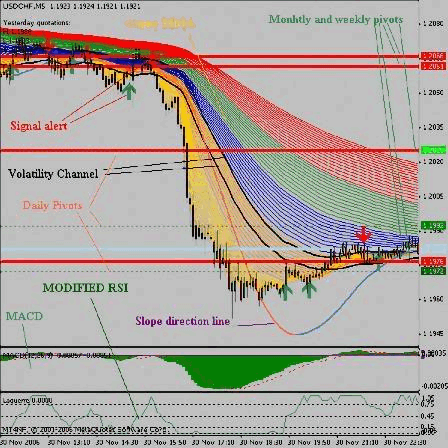
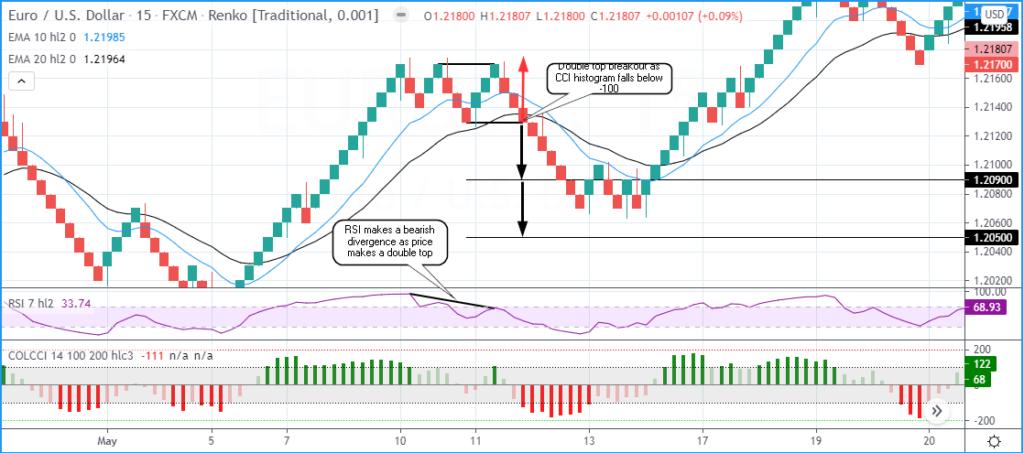

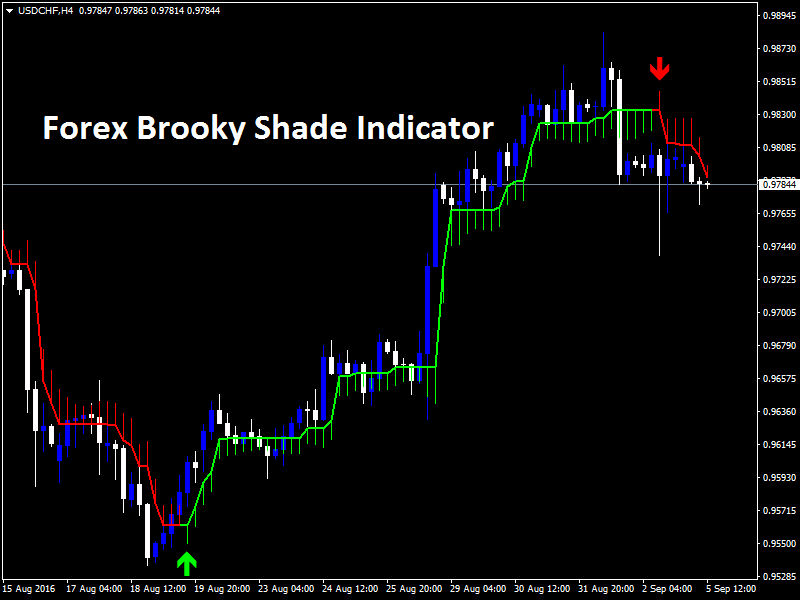
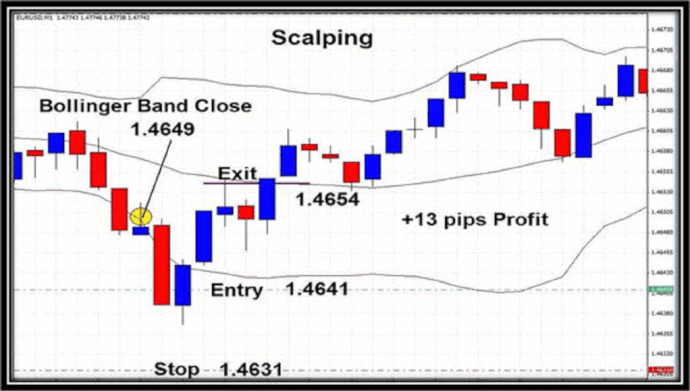
Responses