Forex Volcano Scalping
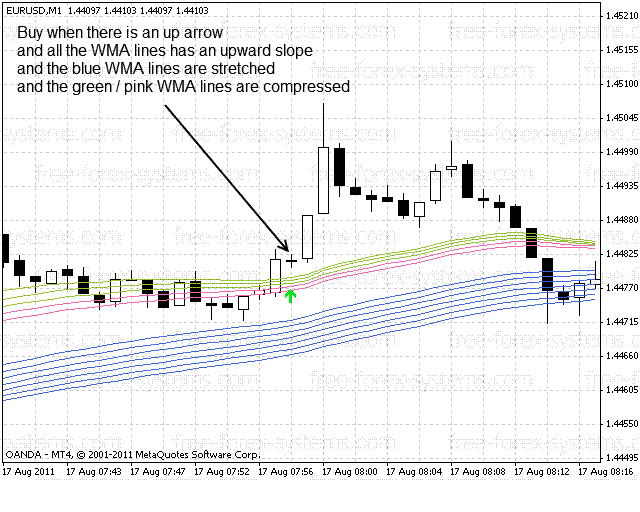
Volcano Scalping
This strategy was manly inspired from Guppy Moving
Average and some
other rainbows trading approach. In addition, there is another indicator called VolcanoWMA that provides the arrow and alert signal. The strategy determines the trend with the WMAs and
enters the trending market using the VolcanoWMA indicator at the best timing.
Timeframes: 1 Minute
Currency pairs: EURUSD
Trading sessions: ANY
Indicators:
Moving Averages
Period: 40 to 60 and 90 to 120
MA method: Linear Weighted
Apply to: Close
Entry rules
Vice versa, we open a buy order when there is an up arrow, and all
the WMA lines has an
upward slope, and the blue
WMA lines are stretched and the green / pink WMA lines are compressed as shown in the following picture.We open a sell order when there is an down arrow, and all the WMA lines has an downward
slope, and the blue WMA lines are stretched and the green / pink WMA lines are compressed.
Exit rules
As it is a scalping strategy, so the takeprofit and stoploss are small in which
the takeprofit is 10 pips and the stoploss us 10 pips as shown in the following picture.
This is a trend following strategy in which it has a lower risk as compared to
strategy that trade on sideway market and retracement market. his strategy does not work well whenever there is a
reversal of trend.
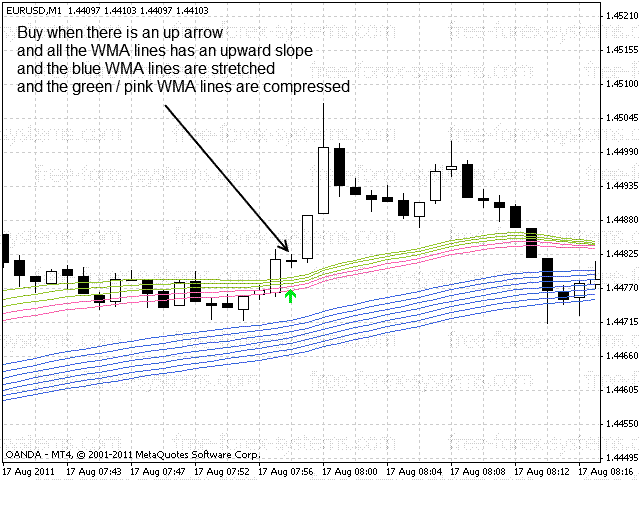
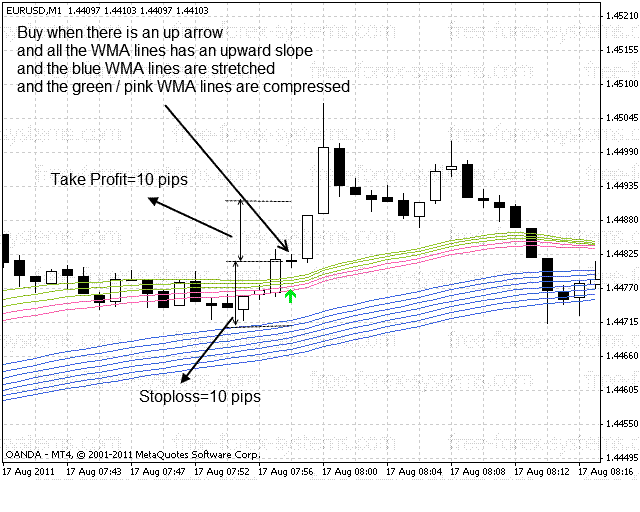
Share your opinion, can help everyone to understand the forex
strategy.
- Platform: Metatrader4
- Currency pairs: Any pairs, indices and metals
- Trading Time: Around the clock
- Recommended broker: icmarkets, XM
- How to install MT4 indicator?
- 1. On the desktop, double-click to open the MT4 trading platform software you installed.
- 2. Click on “File” – “Open Data Folder” in the upper left corner, double-click the MQL4 folder, and double-click the Indicators folder
- 3. Copy the metrics you need to install to the Indicators folder
- 4. Open MT4, find “Navigator” in the display menu, then click “Technical Indicators” of “Navigator” and right click to refresh, you will see the indicator just copied.
- 5. In the “Technical Indicators” of “Navigator”, find the indicator file just installed, double click or click manually to the chart window

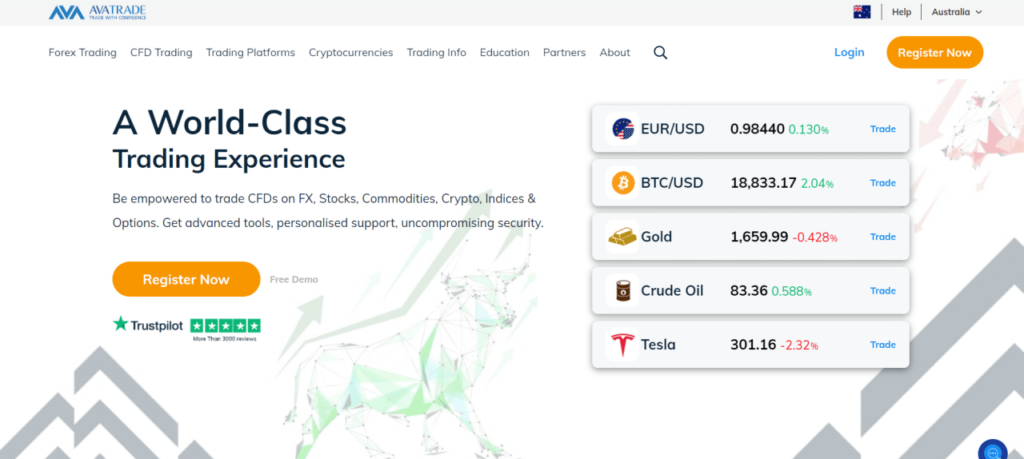
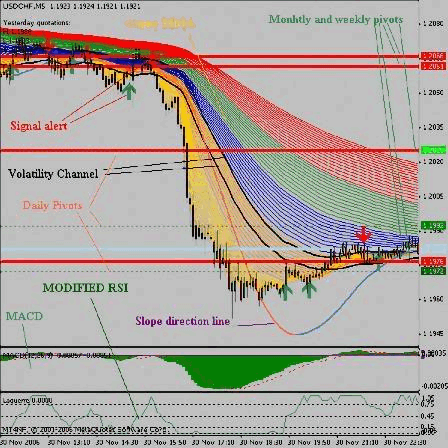

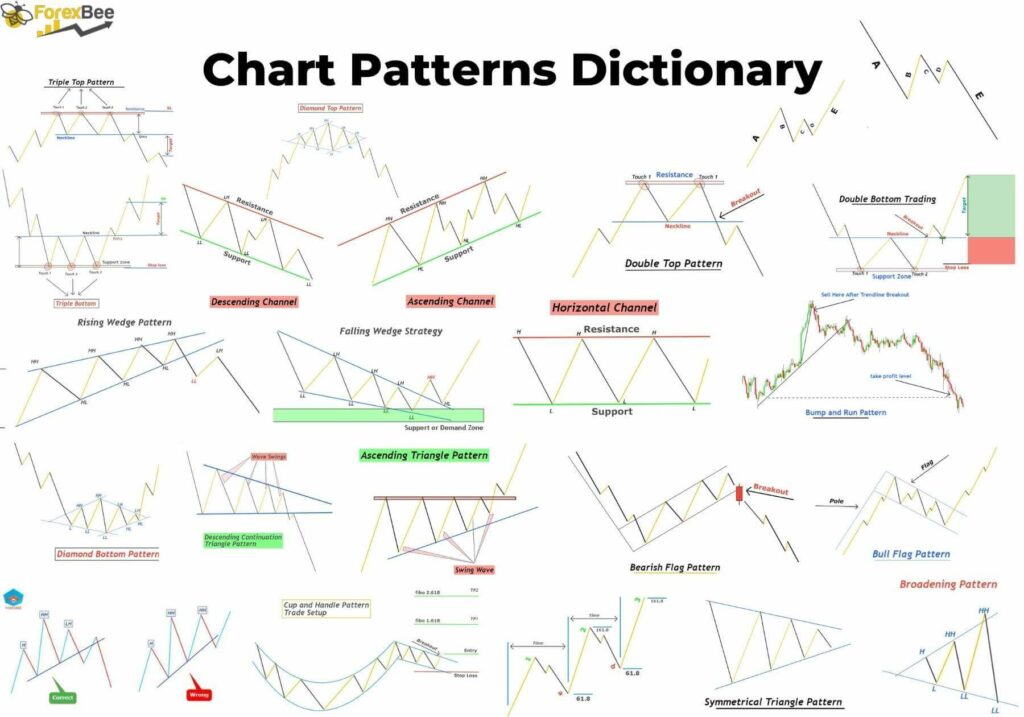
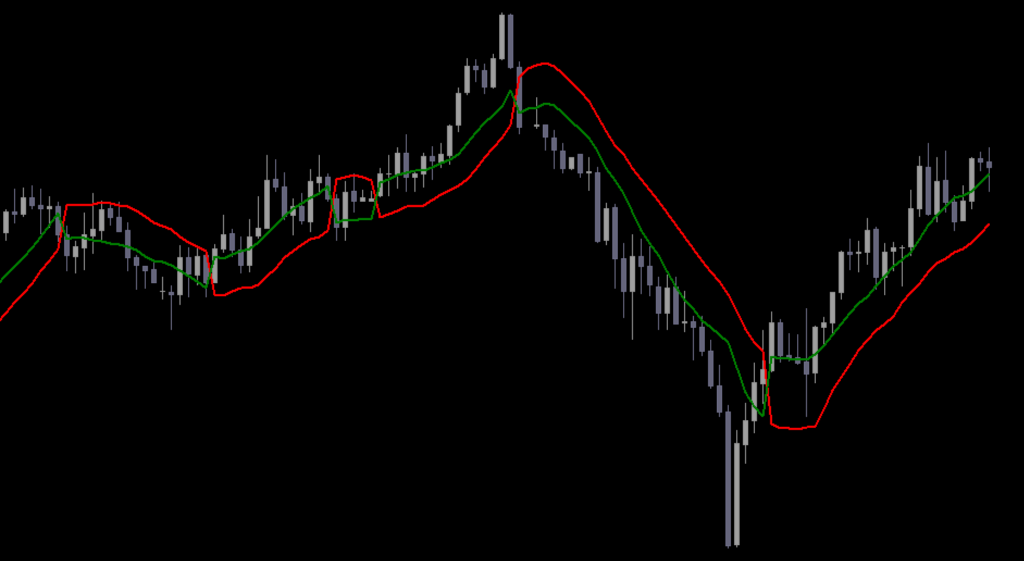
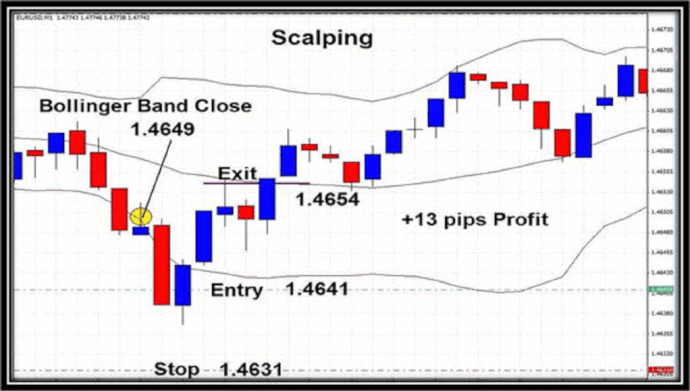

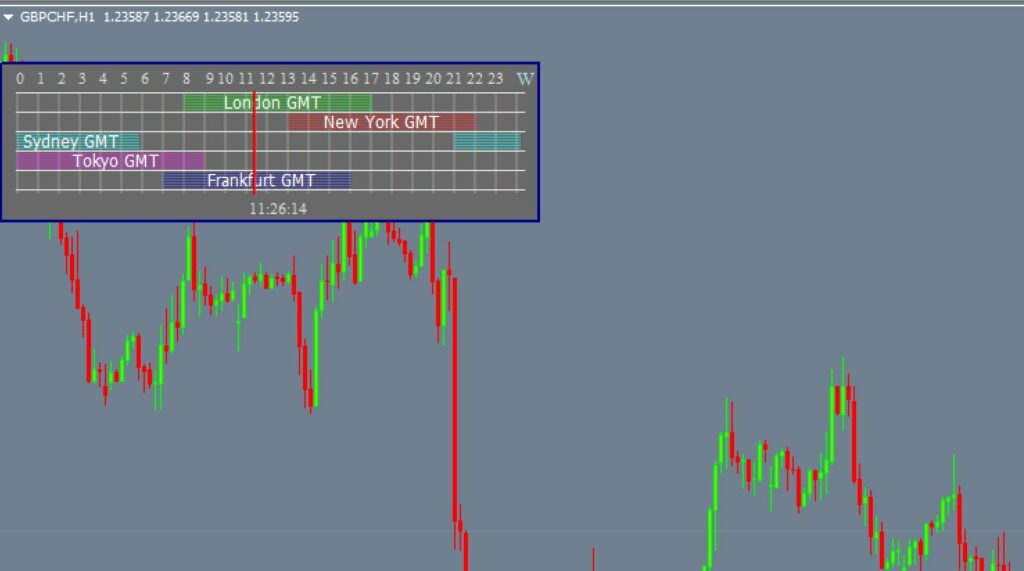
Responses