forex scalping strategy 5 min
forex scalping strategy 5 min
Pairs:GBP/JPY
Time frame: 1M., 5M.
Spread max:0,0002 (
This Trading System is only for ECN Brokers
Accounts);
Price: Bar Chart.
Indicators:
1) Bollinger
Bands (50) deviation 2 color
red;
2) Bollinger Bands (50) deviation 3 color orange;
3)Bollinger Bands (50) deviation 4 color yellow.
Time based:Try and figure out how long will it take the market to get in your expected direction, if
the time that you planned is already due, then close the order. No point on waiting for a loss..
Stop Loss: Since you are trading a very tight time frame your stops should also very very tight.
Sometimes, you will profit from a 3 minute trade and you wont be able to set a proper S/L. So your stops will be given to you by your money management system.
Pairs:GBP/JPY
Time frame: 1M., 5M.
Spread max:0,0002 (ECN Account);
Price: Bar Chart.
Indicators:
1) Bollinger
Band (50) deviation 2 color
red;
2) Bollinger Band (50) deviation 3 color orange;
3)Bollinger Band (50) deviation 4 color yellow.
Short Entry
position:When price crosses the upper red b
at least half way to the orange b (if it gets to the yellow b is better but not as usual) Then the price will tend to retrace towards the center of the bollinger bs you profit form this
retracing.
Long Entry
position:it is the same as selling, the
difference is that we will wait for the price to range between the lower red and yellow bands, and trade the retracing
towards the center.
Profit Exit: Go for 5 to 10 pips, or exit at middle band.
Stop Loss:To have two kinds of stops: time based and loss based.
In the picture below the examples of the entry points.
Share your opinion, can help everyone to understand the forex strategy.
- Platform: Metatrader4
- Currency pairs: Any pairs, indices and metals
- Trading Time: Around the clock
- Recommended broker: icmarkets, XM
- How to install MT4 indicator?
- 1. On the desktop, double-click to open the MT4 trading platform software you installed.
- 2. Click on “File” – “Open Data Folder” in the upper left corner, double-click the MQL4 folder, and double-click the Indicators folder
- 3. Copy the metrics you need to install to the Indicators folder
- 4. Open MT4, find “Navigator” in the display menu, then click “Technical Indicators” of “Navigator” and right click to refresh, you will see the indicator just copied.
- 5. In the “Technical Indicators” of “Navigator”, find the indicator file just installed, double click or click manually to the chart window


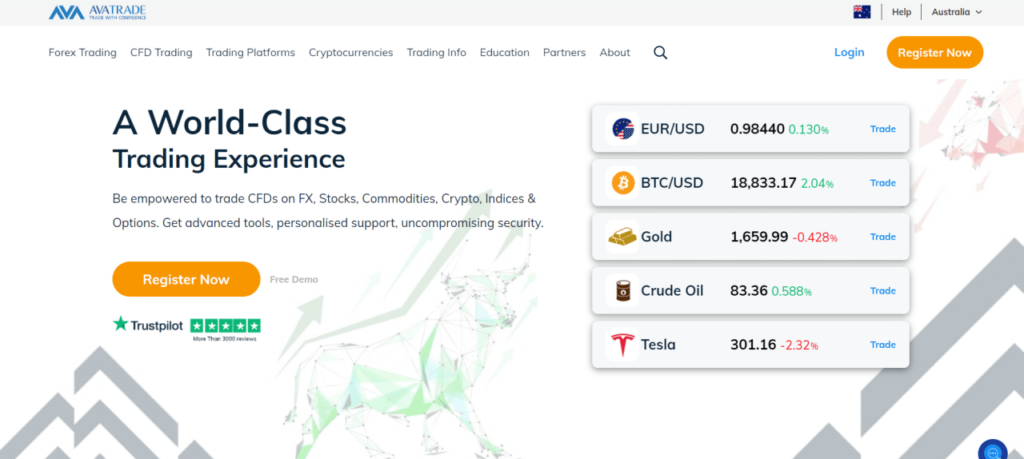
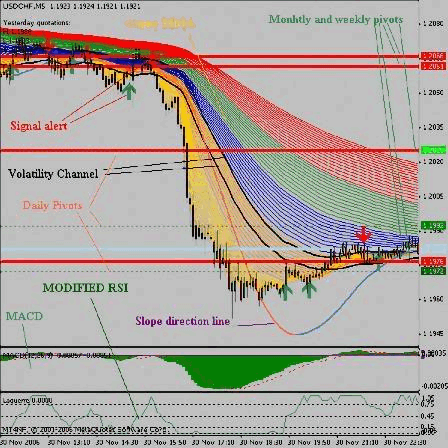
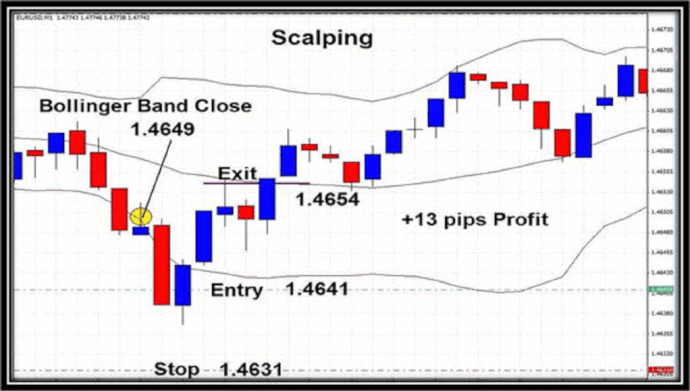
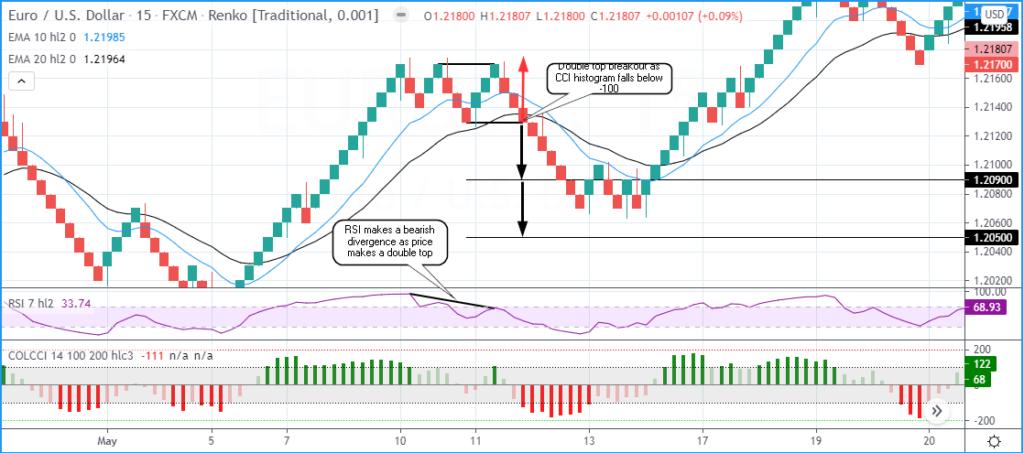
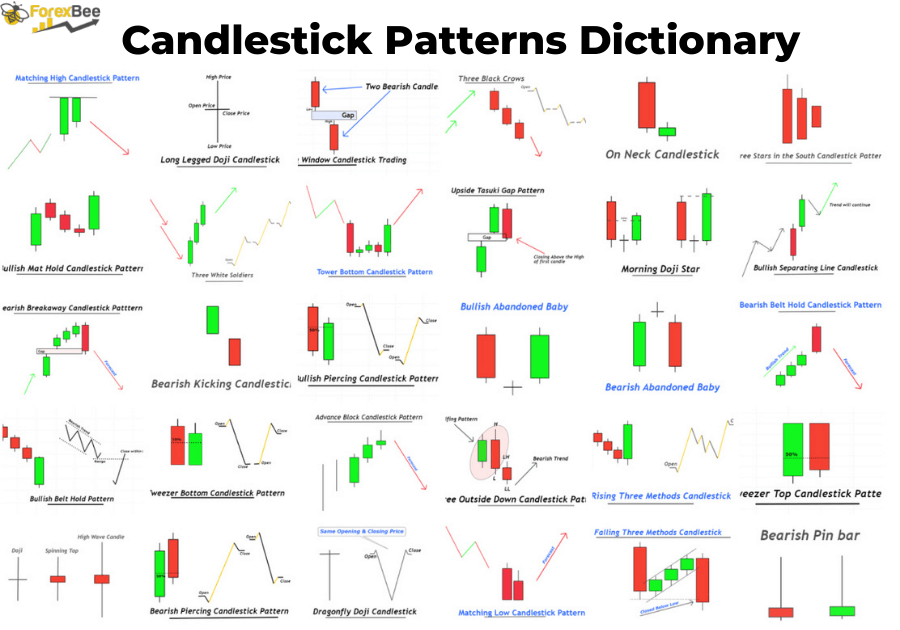

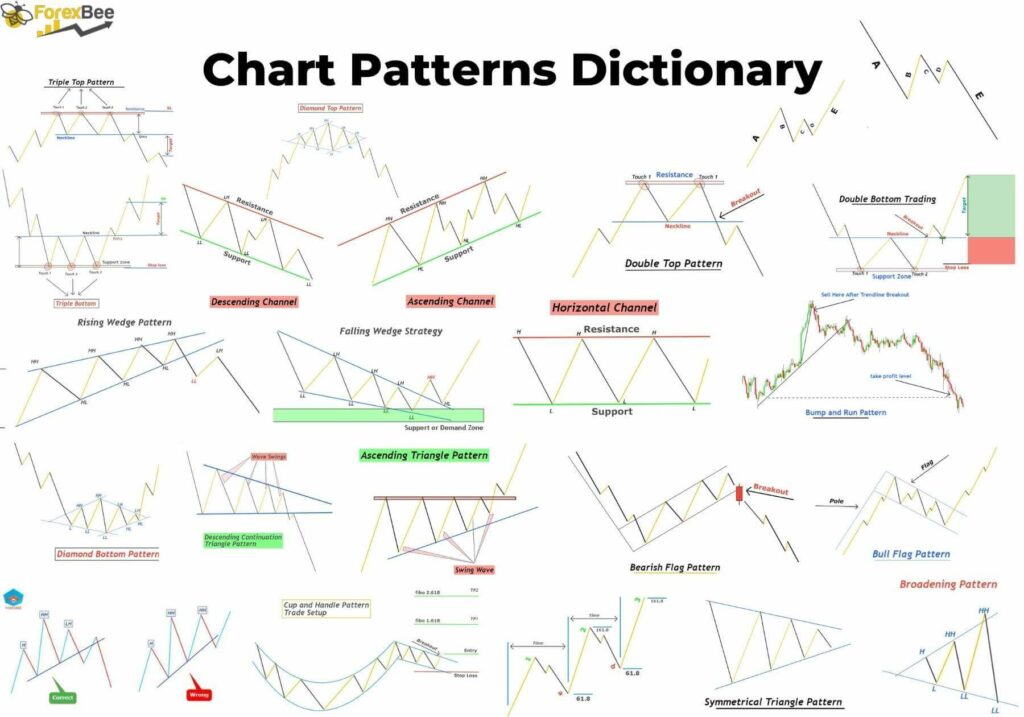

Responses