Super Apit 8 Forex Trading System
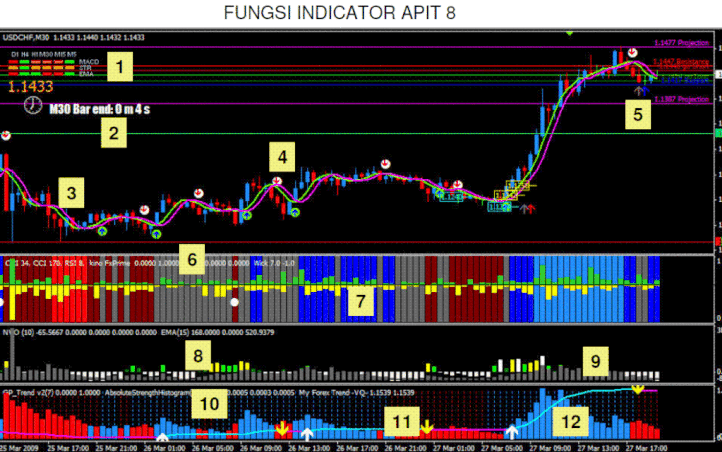
Super Apit 8 Trading System
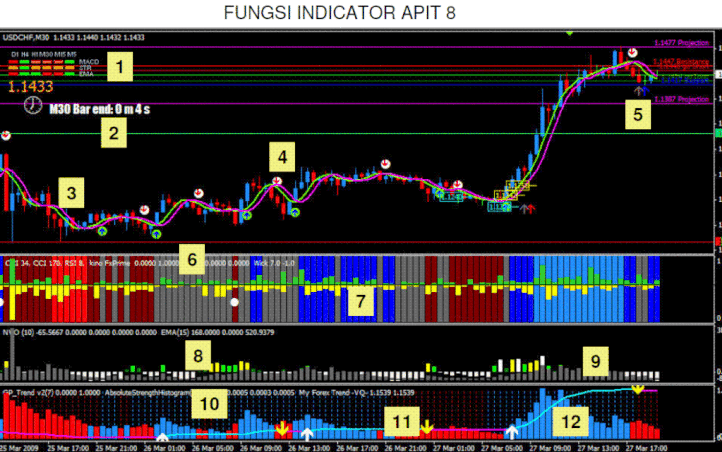
Ketang
27/11/2011
Time
Frame 15-30 min
pairs:any
See Manual guide
Indicators:
NO 1 Signal Bars V8 – utk mengukur tahap kekuatan MACD, STR
& EMA
NO 2 B – clock – utk melihat masa yang ada disetiap bar
NO 3 iMAX – menunjukkan trend semasa
NO 4 Braintrend
sig – menunjukkan arah dengan panah &
alert
NO 5 AA HHLL – menunjukkan tahap highest high & lowest low..go short & go long
adalah
ditahap highest low & lowest high yg berkemungkinan berlaku perubahan arah
semula.
NO 6 MTF CCI bar – untuk filter trend utk wick semasa ada 5 warna :
– biru cerah = maks buy
– biru gelap = buy
– merah cerah = maks sell
– merah gelap = sell
– grey = trending @ sideway
NO 7 Wick – hijau wick buy … kuning wick sell
NO 8 NVO – Putih diatas = breakout
– Kuning = strong to breakout
– lime = medium strong
– green = baru bermula @ penghabisan
– putih dibawah = lemah
NO 9 Volume
average – warna grey (tinggi bar tinggilah
volume)
NO 10 GP
trend – filter utk strenght
bar
NO 11 My forex VQ – ada panah utk trend bertindak spt stochastics
NO 12 Absolute
Strenght – utk kekuatan sesuatu
trend
In the picture Super Apit trading system in action.

Share your opinion, can help everyone to understand the forex
strategy.
- Platform: Metatrader4
- Currency pairs: Any pairs, indices and metals
- Trading Time: Around the clock
- Recommended broker: icmarkets, XM
- How to install MT4 indicator?
- 1. On the desktop, double-click to open the MT4 trading platform software you installed.
- 2. Click on “File” – “Open Data Folder” in the upper left corner, double-click the MQL4 folder, and double-click the Indicators folder
- 3. Copy the metrics you need to install to the Indicators folder
- 4. Open MT4, find “Navigator” in the display menu, then click “Technical Indicators” of “Navigator” and right click to refresh, you will see the indicator just copied.
- 5. In the “Technical Indicators” of “Navigator”, find the indicator file just installed, double click or click manually to the chart window

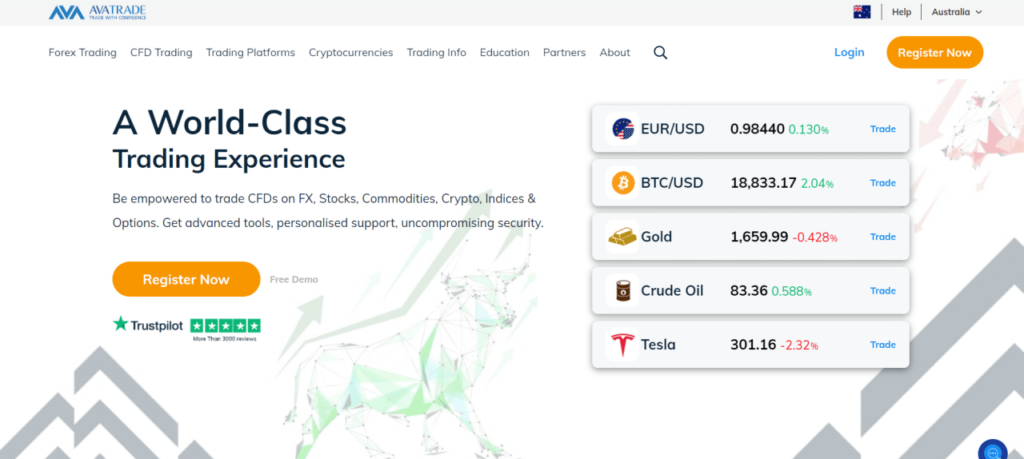
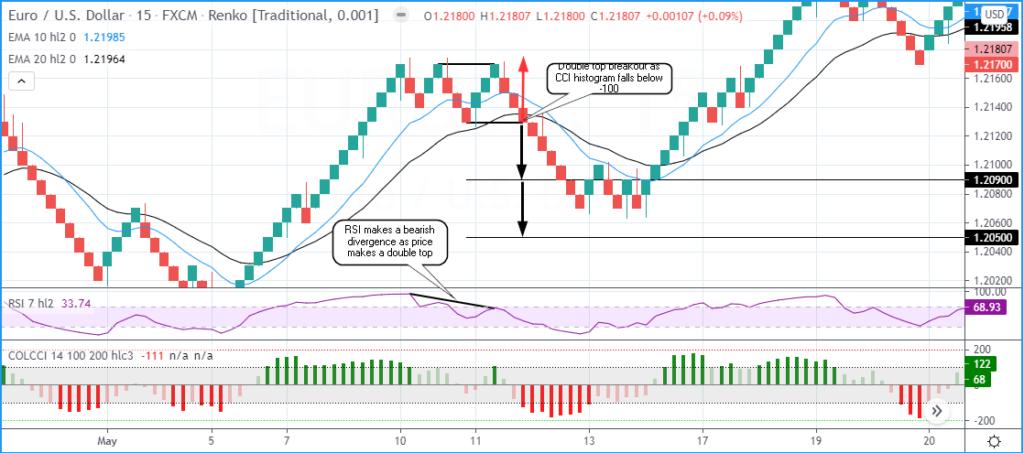

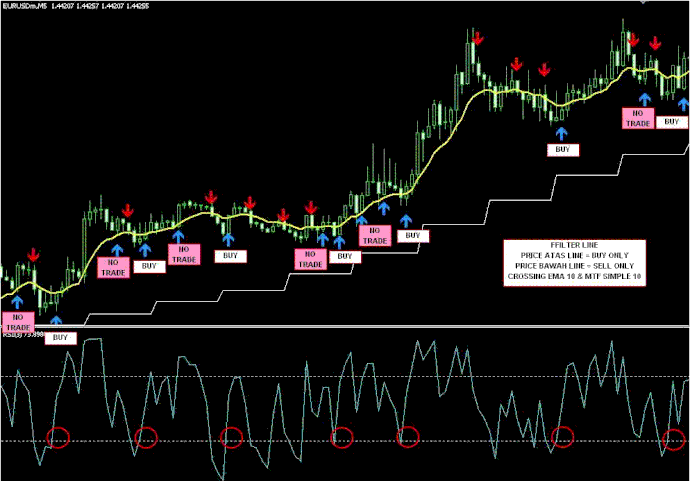
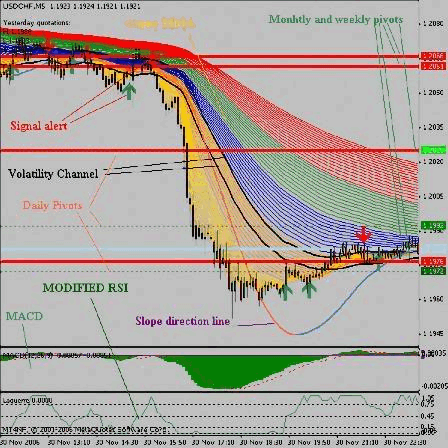



Responses