15 min Intraday Strategy
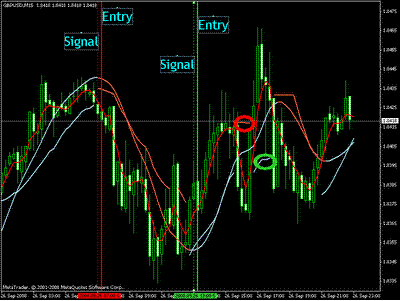
15 min Intraday Strategy
Time Frame 15 min
Currency pairs: all.
Indicators:
Slope Direction (40)
Trend
Envelope (10)
MA
Linear Weighted (5)
BUY: – The trend of white Envelepe
– Slope is
white and is under
the MA line 5 (or under
the candle)
SELL: – Trend Envelope color orange
– Slope colored orange and MA5 is
on the
line (or on
a candle)
Note the
picture:
– Entry after signal
– Red belt -> false signals do not
provide confirmation Slope
– Green Belt -> still
a good signal, with TP = 20
pips can still be achieved, pakePosted trailing
stop may be more
than 20 pips
———————————————————————————–
Saya lupa dapet system ini dari mana, system ini merupakan salah satu favorit
saya.
Cukup efektif bila kita bisa “baby sitting” chart kita tapi kalo tidak ya …. cukup
lah pasang TP=20 pips 😉
BUY: – Trend Envelepe berwarna putih
– Slope berwarna putih dan berada di bawah garis MA 5 (atau di bawah
candle)
SELL: – Trend Envelope berwarna orange
– Slope berwarna orange dan berada di atas garis MA5 (atau di atas
candle)
Perhatikan gambar:
– Entry setelah sinyal
– Lingkaran merah –> false sinyal karna slope tidak memberikan
konfirmasi
– Lingkaran hijau –> still a good sinyal, dgn TP=20 pips masih bisa tercapai,
kalo pake trailing stop mungkin bisa lebih dari 20 pips.
In the picture 15 min intraday forex
strategy in action.
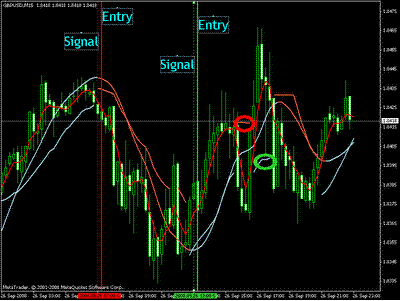

Share your opinion, can help everyone to understand the forex
strategy
- Platform: Metatrader4
- Currency pairs: Any pairs, indices and metals
- Trading Time: Around the clock
- Recommended broker: icmarkets, XM
- How to install MT4 indicator?
- 1. On the desktop, double-click to open the MT4 trading platform software you installed.
- 2. Click on “File” – “Open Data Folder” in the upper left corner, double-click the MQL4 folder, and double-click the Indicators folder
- 3. Copy the metrics you need to install to the Indicators folder
- 4. Open MT4, find “Navigator” in the display menu, then click “Technical Indicators” of “Navigator” and right click to refresh, you will see the indicator just copied.
- 5. In the “Technical Indicators” of “Navigator”, find the indicator file just installed, double click or click manually to the chart window


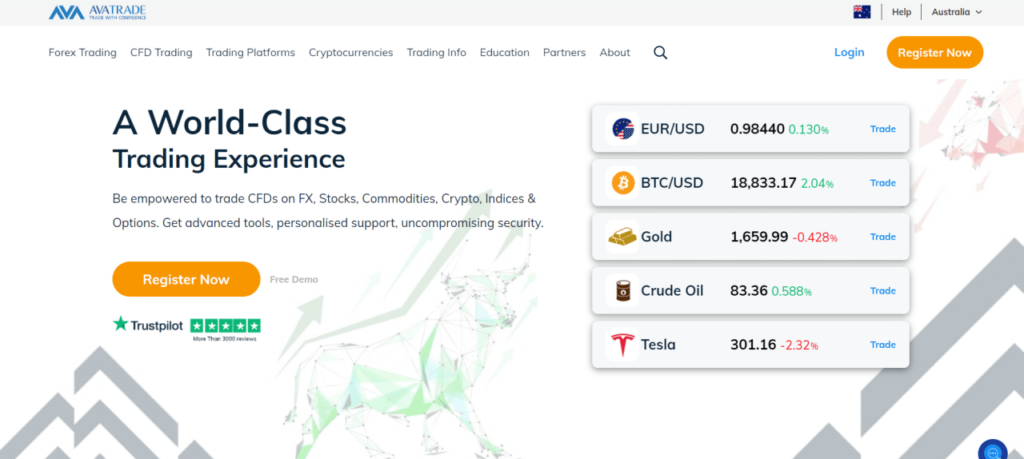
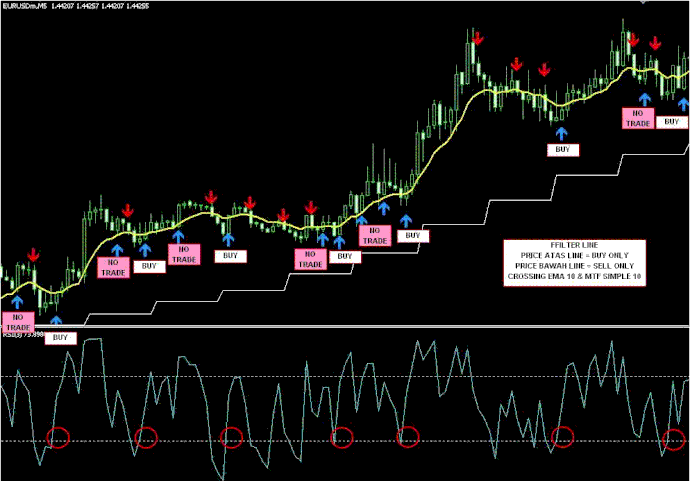
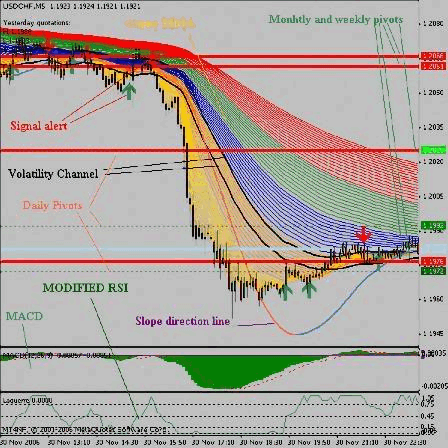


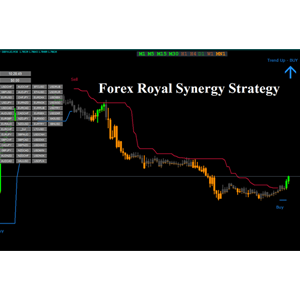
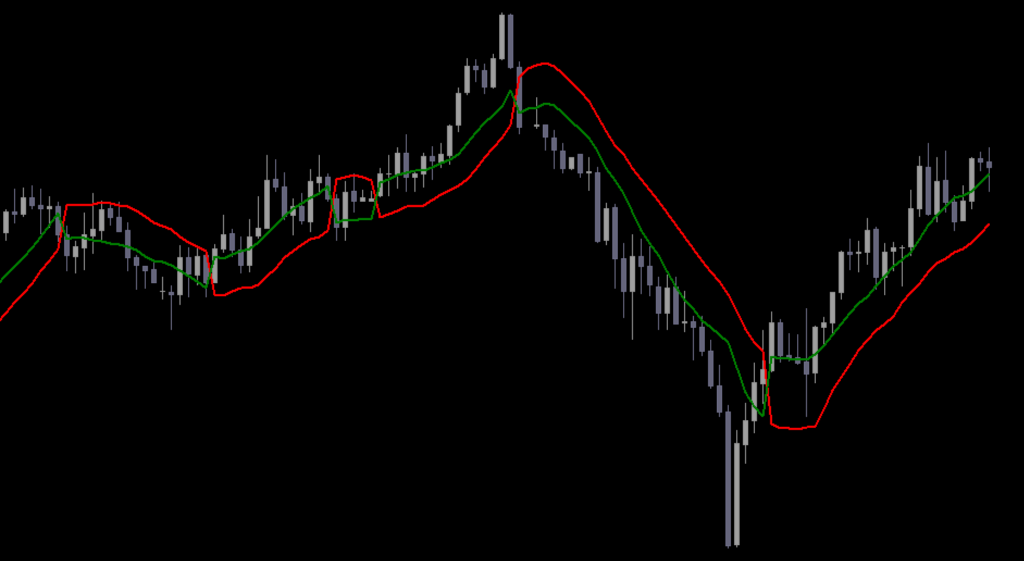
Responses