Super Scalping Trading System

30#Super Scalping Trading System
QQE indicator Scalping
Janustrader 15/05/2011
Time Frame: 5m
Pairs: AUD/USD, EUR/USD, GBP/USD:
Metatrader Indicators:
1. Moving Averages
2. Signal Arrow 1(multi time moving average cross signal)
3. Signal Arrow 2(additional signal arrow)
4. Zig Zag
5. QQE indicator
6. Karl Dittman signal
7. SnakeForce
Manual is simple but very powerful with good MM and control.
Entry Rule for
long
1. Green is over Pink line
2. Arrows up
3. QQE blue over red dotted line
4. Karl Dittman green color
5. SnakeForce thick green
(Rule 1,2,3,5 are very essential but number 4 is optional. For short, vice
versa.. )
Exit
1. Pink
line is over green
line
2. QQE indicator blue line goes down below red
dotted line
3. SnakeForce thick red bar
==> Exit when you see whichever is faster.
You can easily understand all the rules once you just look at my template
file.
I’ll attach all these indicators and template.
Back test for yourself and see how powerful it is. There’s no repaint
indicator.
You can steadily grow up your account. 5~30pips per trade.
I usually get 10 pips~20pips. I trade just 1~2 hours per day because of my full
time work.
Set your GMT in the pivot indicator eg; gomarkets are 0:00 = (-4) …. axistrader
at 22:00 = (-6)
Share your opinion, can help everyone to understand the forex strategy.
- Platform: Metatrader4
- Currency pairs: Any pairs, indices and metals
- Trading Time: Around the clock
- Recommended broker: icmarkets, XM
- How to install MT4 indicator?
- 1. On the desktop, double-click to open the MT4 trading platform software you installed.
- 2. Click on “File” – “Open Data Folder” in the upper left corner, double-click the MQL4 folder, and double-click the Indicators folder
- 3. Copy the metrics you need to install to the Indicators folder
- 4. Open MT4, find “Navigator” in the display menu, then click “Technical Indicators” of “Navigator” and right click to refresh, you will see the indicator just copied.
- 5. In the “Technical Indicators” of “Navigator”, find the indicator file just installed, double click or click manually to the chart window



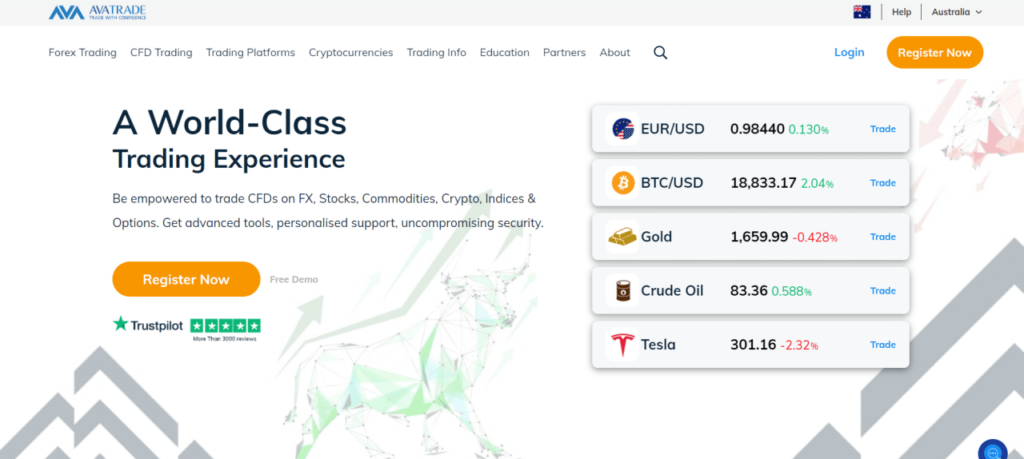

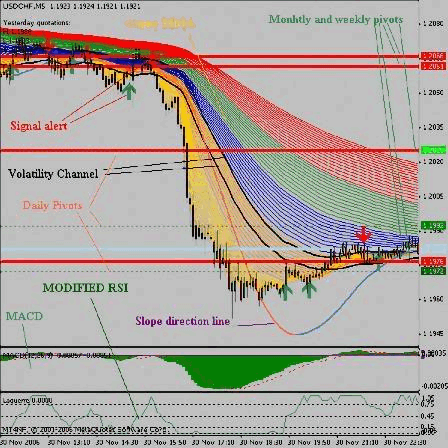

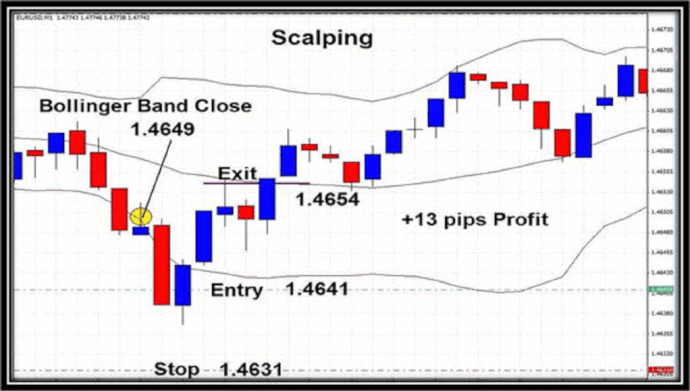

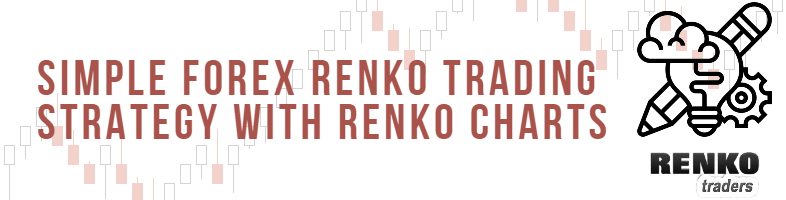
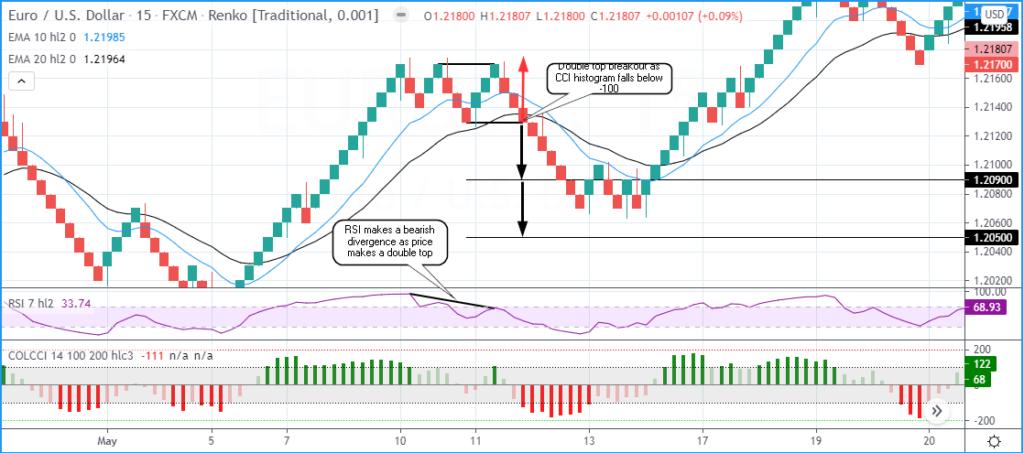
Responses